How to Present in Virtual Poster Sessions: Virtual Poster Presentation Guidelines
Dominique Martinez
Jan 31, 2022 11:30:39 AM
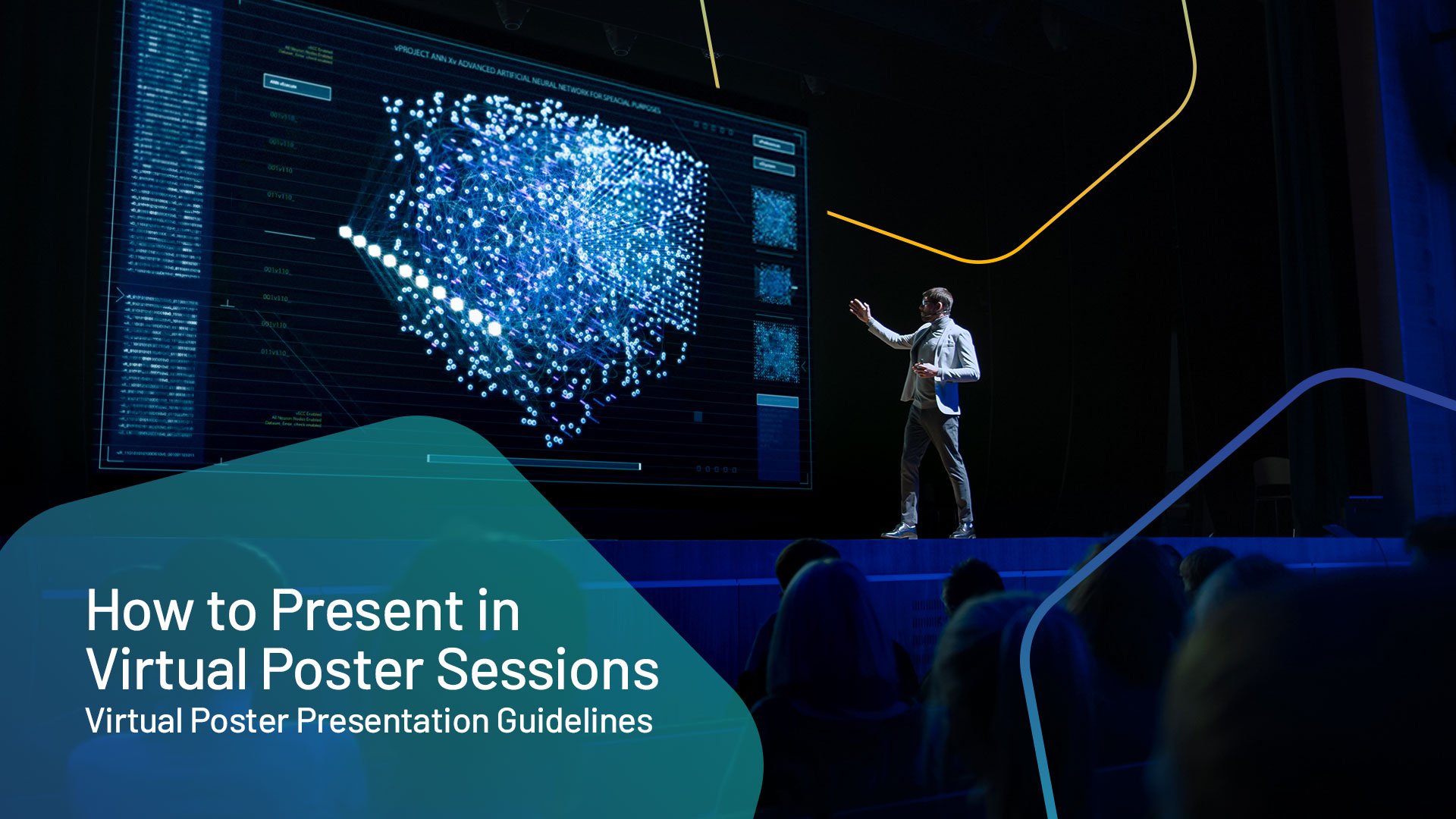
However, as more events are shifting to digital, so are posters. That said, learning how to develop a virtual poster and execute a poster session is a bit more challenging than it is for physical posters. Let’s dive into the world of virtual posters - how to make them, when to use them, and how to make them as effective as possible.
As the name suggests, a virtual poster is just a digital version of a regular event poster. The objective is to convey details and information in a virtual environment, such as a video conferencing session or virtual trade show. However, while you have to print physical posters, you don't have the same limitations with an e-poster.
There are many reasons to incorporate posters into your virtual event, such as:
You can get as creative with your posters as you want. You can also utilize them in a few ways, including:
Needing a virtual poster is just the first step. Next, you need to know how to design your poster to present on your virtual event platform. Here are some factors to consider when developing your design:
Even though you might have the best virtual poster around, you also need to know how to present it during your event. If you want to make sure that your audience stays engaged, follow these tips:
Pre-recording your presentation enables you to use it over and over without having to be at every meeting. There are two primary ways to do this, and the exact tools and process will depend on the option you choose:
The poster itself is just one component. If you want to make your virtual poster presentation more engaging, you should incorporate other elements, such as interactive content. Fortunately, it's easy to add to your poster when working within a virtual environment. Some potential content ideas include:
When creating your downloadable file, you should save it as something universal, such as an Adobe PDF, jpg, or mp4 file. Most computer systems can open and interact with these file types, so you shouldn't have to worry about compatibility issues.
As far as sharing the file with your guests, you can either do so through your virtual event platform or share a downloadable link through the chatbox. In most cases, you want to do both, just in case some attendees have any technical issues with the platform.
When talking about accessibility, you should add image tags to any photos included within your poster. These tags work with screen readers so that the visually impaired can still know what's on the poster. Also, you should include captions with any video content for the same reason.
The simplest way to incorporate a virtual poster is by sharing your screen. Even if you pre-record your presentation, sharing your screen is the easiest option to show it off to your audience.
Virtual posters can make your in-person, virtual, or hybrid event more interactive and engaging. Let our proprietary software empower you to use as much media as necessary to connect with your guests. Contact us today to find out more and learn more about 6Connex, the leading provider of virtual events and virtual environments to enhance any use case.
6Connex is the leading provider of in-person, hybrid, and virtual event technology for enterprises worldwide. Our cloud-based product portfolio includes event management tools, in-person event apps, virtual venues, webinars, learning management, and more.
From internal meetings to large scale conferences, we allow you to engage and transform big ideas into real-world results.
425 Soledad St.
Suite #500
San Antonio, TX 78205
1.800.395.4702
Australia: +61.2.72294013
Brazil: +55.11.4375.3555
United Kingdom: +44.20.37447284
United States: +1.210.890.5769